
Imagine this: you are about to go to lunch and are feeling uninspired to return to your normal haunts. Just then, you get a notification from Tucson Foodie about a hot new restaurant in your area. Problem solved.
Push notifications are a great way to stay in the know. They offer a quick and easy way to be informed and offer our latest news and updates in real time. Most readers enjoy getting them but we understand that’s not always the case. And a few of you have asked, “how do I unsubscribe?”
If you’d rather check on your news at your own pace, we’ve created this simple guide on how to unsubscribe from our web and push notifications. These steps can be applied to notifications you receive from our site, as well as any other web and push notification, including those from Facebook, Twitter, or other sources.
The good news: you are in full control and can unsubscribe at any time through your desktop or mobile browser.
When you are on your desktop and a push notification comes through, you can right-click on the notification to unsubscribe. Google Chrome offers a simple opt-out. Right-click on the notification and an option to disable notifications will pop-up. Click on the link to unsubscribe and you are set. Here is an example of what the notification will look like:

Step 1: Open up a new browser window (or tab) and type in chrome://settings/content.
Step 2: Click on the notifications section. A list of all the URLs you have subscribed to receive notifications from will appear. Choose the URL of the site you wish to unsubscribe from. You have the choice of allowing, denying, or completely removing a website’s notifications.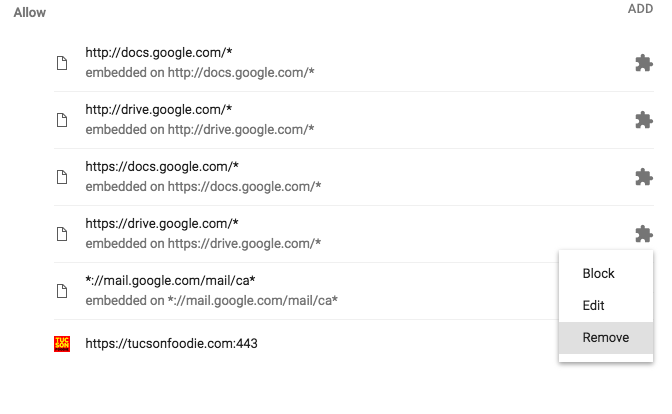
Step 1: Select “Options” on the Firefox menu ![]()
Step 2: Select the c panel and click the “Cbutton.
Step 3: Select the URL you would like to unsubscribe from.
Step 4: Click .
Here’s how to unsubscribe from push notifications on your smart phone mobile browser.
Step 1: Open up a page in Google Chrome and click the menu on the top right.
Step 2: Go to site settings.
Step 3: Click on notifications
Step 4: Next, a list of URL’s will appear. Select the website you wish to unsubscribe from.
Step 5: Click clear and rest.
That’s it. Tucson Foodie has no ability to ‘unsubscribe’ anyone. It’s all in your hands.
Questions? Comments? Having trouble trying to unsubscribe from push notifications? Let us know.